Benefits of automating Internal Linking
There are several challenges with managing internal linking manually. The first is the sheer scale of the task.
It is very difficult to pick out link opportunities unless you are intimately aware of all the content on the site. Even if you write all the content yourself, our memories play tricks on us and we quickly forget.
Whenever new content is created, proper optimization involves re-reading the entire website to create new links to the new content. This is a challenge. Re-reading the entire website every time a new page is written is not scalable. This is where automation can help.

How Internal Link Automation works
In the past, Internal Link Optimization and automation tools and plugins were simply keyword based. Users would tell a tool to find all mention of a given keyword on a website and internally link all those mentions to a target page. This results in false positives and also fails to vary anchor text even slightly. Synonyms or any machine level understanding is lost.
Modern internal linking is based around algorithms known as “named entity extraction” or “Natural Language Processing” algorithms. These aim to understand the underlying entities or topics in a body of text.
The Risks of Automating Internal Linking
Automating the process is not without risk. A tool like inLinks is very effective at finding topics within the content and linking them to your cornerstone pages. However, it can be “over-enthusiastic” at times and perhaps start linking a little aggressively. This can be mitigated, though, by ensuring a human review of the links created automatically.
Another risk is that SEOs tend to try and create “exact match” links.
Most internal link automation tools are keyword-based, rather than “concept” based. They, therefore, tend to create link patterns that do not look or feel like they are doing anything other than trying to manipulate the SERPs for that specific phrase. InLinks works differently, though. InLinks first builds a knowledge graph of ideas that are mentioned in the website’s content. By then linking topics, rather than just keywords, the resulting link graphs tend to have less exact match links.
It is possible to review the links created by inLinks and modify the anchor text manually.
How to Automate Internal Linking Correctly
Here is the inLinks methodology for internal linking. Following this process will also you to scale the process rapidly and optimally. It is a powerful process for SEO when correctly applied.
1: Identify a Target Topic
InLinks builds a knowledge graph (database) of the topics discussed on your site, sentence by sentence. It is, therefore, easy to see which topics are most frequently mentioned.
Looking at the Topics, sorted in frequency order, shows which topics most need to be associated with cornerstone content. More informat
2: Associate a Page to the Topic
The important topics need to be associated with cornerstone content.
You can either make these connections at the page level or (probably more efficient) use the Topic view.
At the page level, associate the page with one or more of the topics found in the knowledge graph.
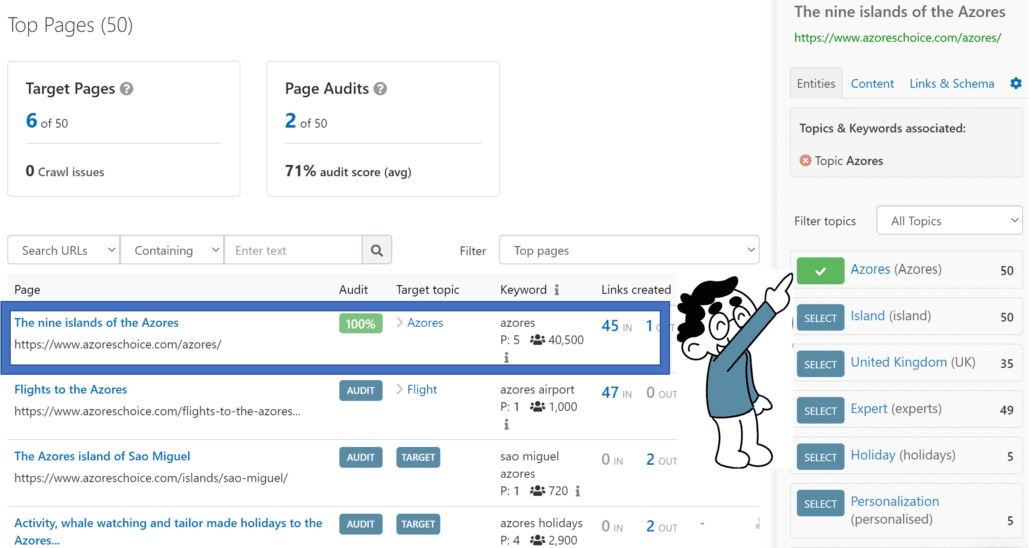
Alternatively, In the Topic View, select one of the pages listed under each topic to be the cornerstone page associated with that topic.
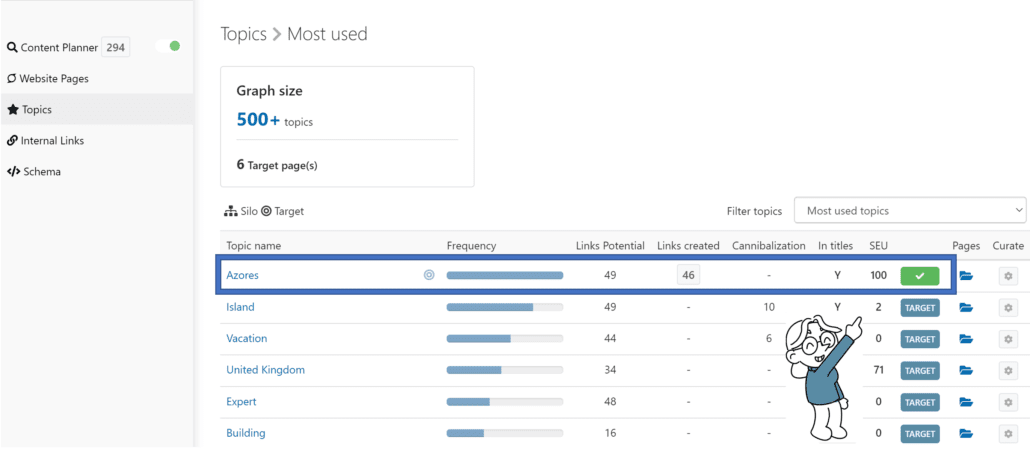
3: Creating Context and Silos
Adding Context:
When associating an entity to a page, it is possible to specify a context. The context will limit link creation to the page only when the source page contains a particular entity.
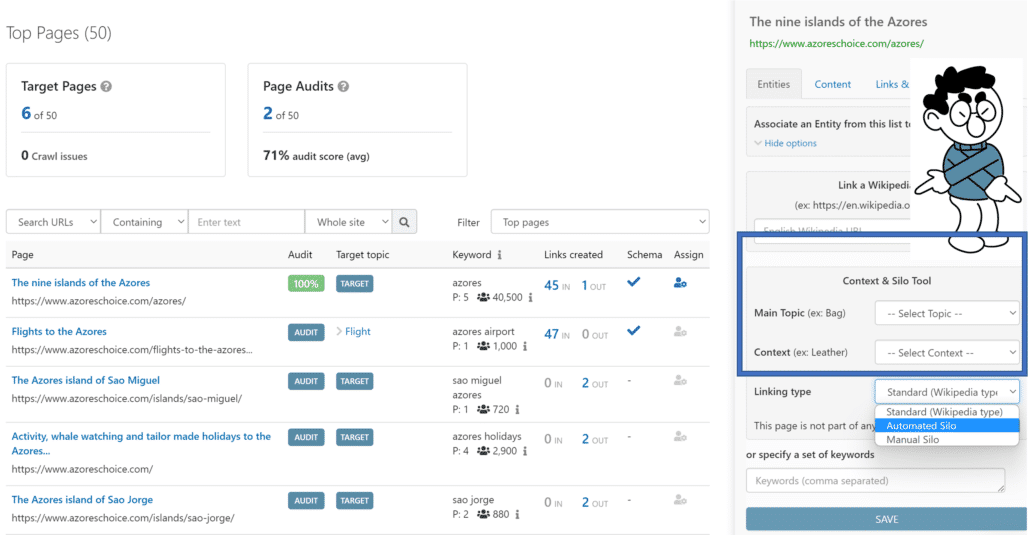
Creating Silos
Inlinks offers two types of Internal automation:
Internal Wikipedia-type links (Flat architecture). This is the most common type. Like Wikipedia, any page can connect to another, as long as the target topic is present in the source page.
Silo. A silo represents a group of thematic or subject-specific content on your site.
In a silo, the architecture of the network will be hierarchical, with 3 types of pages. The links inside each silo will be bounded. A page from one silo will not be able to connect to a page from another silo.
Let’s take the example of a travel site for which we want to create a silo on the destination Japan.
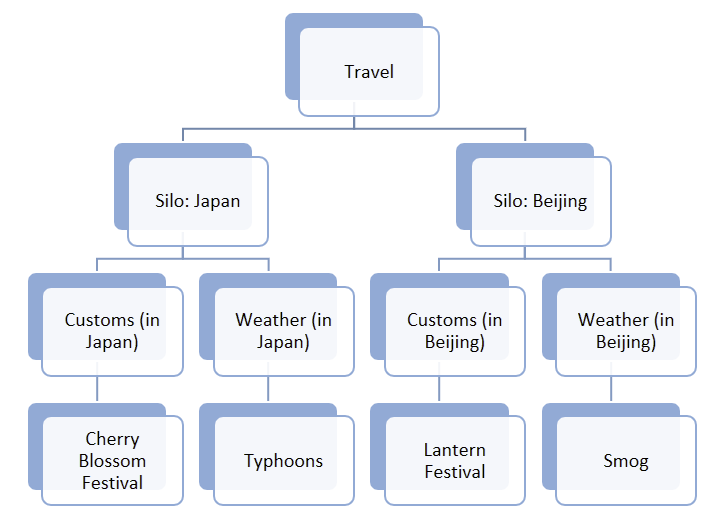
- The landing (cornerstone) main page (Travel to Japan) will be the silo head (level 1). It should be associated with the topic “Japan”.
- The silo will include several intermediate pages (level 2). These are associated with topics either specific to each silo (geographical pages) or found for each destination (Customs, useful addresses, weather …)
- The silo will finally include the level 3 pages. These will not receive links but can connect out to the higher-level pages.
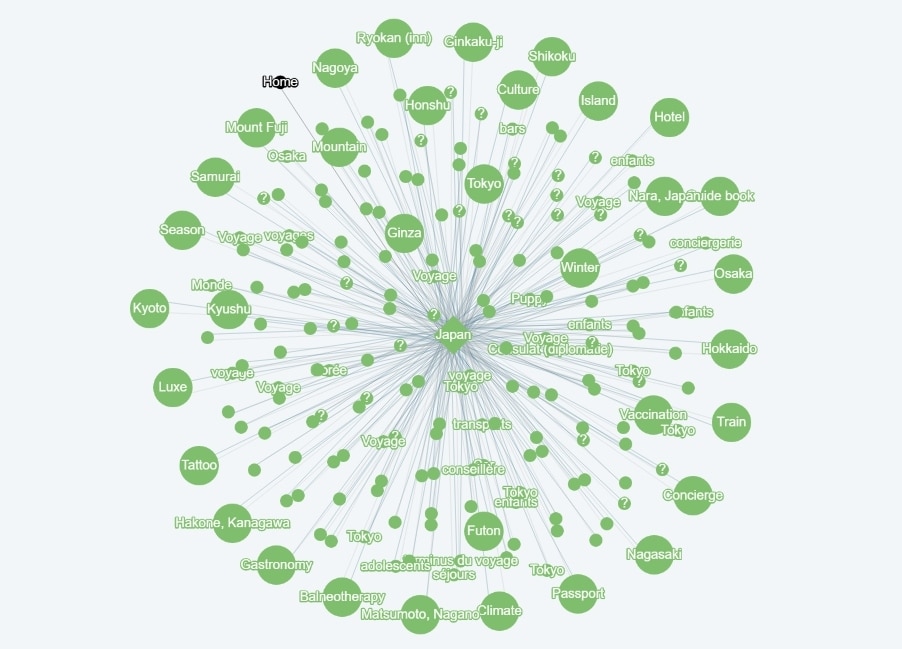
With our software, the silo setup and the construction of the connections can be simplified considerably. This is done in 2 steps: 1: Associate the cornerstone page with its topic and choose “Silo” for the type of mesh. 2 Associate the intermediate pages with each topic that corresponds to it. We then automatically generates the entire internal mesh between the different pages in the silo.
Try it free here.
4: Building the Links
The system will now go through the pages on your site and will connect mentions of the topic to the cornerstone content. The system understands and also links synonyms and context. Links will appear within sentence fragments and will only be applied to text in paragraph blocks, not navigational areas of your site.
5: Checking (Pre-deployment)
If this is your first time deploying our system on your website, the links will not be live until the Javascript is added. There may also be a large number recommended, so this is an ideal opportunity to review them. At this phase, you have the opportunity to edit each one or remove it entirely. In particular, you should delete any which are not relevant. Links that do not make sense to the user are also likely to confuse search engines and have the opposite effect of diluting the contextual relevance of the target (cornerstone) content.
- Delete unwanted links. This can easily be done with a single click on the “break url” icon
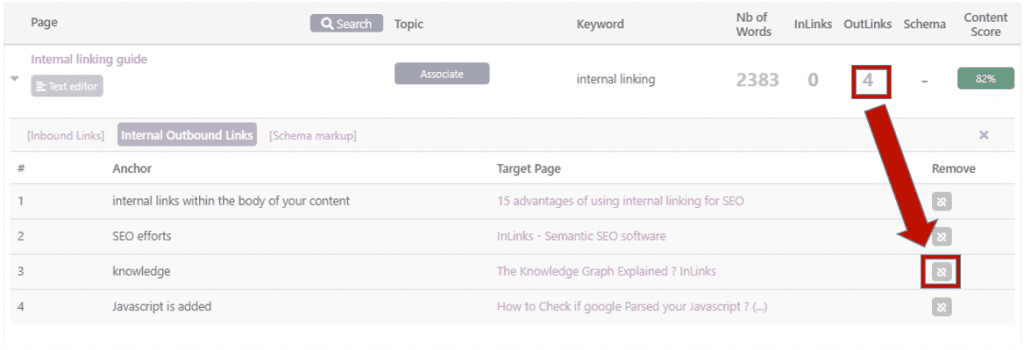
- Add extra. Click on the page and drag over a section of text to manually add links to the page
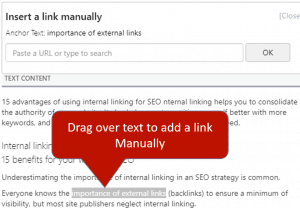
- Modify Links. To modify any first, delete the link, then add a new one on the anchor text you want.
- Check by Topic. On the Topic section of the Knowledge Graph.
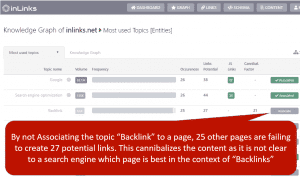
5: Implement the Javascript
When you are confident that the proposed setup (or graph) will enhance your website for both users and search engines, add the JavaScript code to the footer section of your website. This will mean that all pages, now and in the future, can continue to be optimized as new content is created, without further need to modify the website.
Google Handles Javascript much better than in years gone by. This is a great opportunity for SEOs
Suggested Reading; https://inlinks.com/help/how-google-handles-javascript/
6: Post-deployment check
It is important to review the pages when new content is associated with new topics if the javascript was already deployed on the website. New links will automatically be generated as soon as any page gets associated with a new topic (or conversely, when a topic is assigned to a page on the site). You can easily review these a few minutes after the association is made, by clicking the metrics on the dashboard of the page.
7: Internal reports
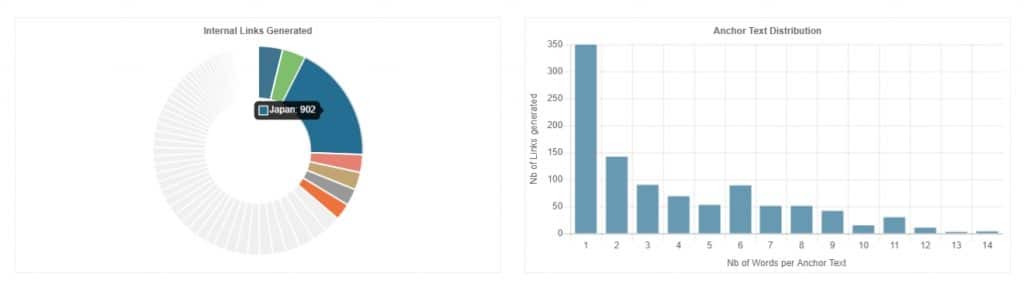
Search engines and humans alike can more easily understand your content after the graph is generated. They know where to find the authority content for and topic within your site. There are a number of tools within the system that allows you to further manage your internal linking.
- Metrics
The dashboard provides quick metrics on the number of inlinks created into and out of any individual page and within the site as a whole. These metrics only count ones generated by the software, so will not include any that you may have manually created on the website. Navigational menus are not included. There is a search functionality to easily find a URL or page title on large sites.
- Manually adding
There may be times when you want to connect text to a page on your website which is not picked up by the automated system. To enable this, we allow you to also manually add links from within the dashboard! This is extremely useful as you will not need to have editorial access to the content and will not need webmasters to modify HTML on your behalf.
- Internal Updates
If you ever modify the content or change the topic associations, you should reanalyse the internal links, otherwise, the site will not stay optimized if the content changes significantly.
Risks and Bad Practices
Optimizing inlinks is much less risky for SEO than traditional link building, which is generally seen as using strategies that develop links INTO your site or online ecosystem from third parties. Google frowns on many of these techniques, even though the majority of SEOs believe that this is a necessary tactic for SEO.
Google’s take…
Any links intended to manipulate PageRank or a site’s ranking in Google search results may be considered part of a link scheme and a violation of Google’s Webmaster Guidelines. This includes any behaviour that manipulates links to your site or outgoing links from your site.
Taken from Google’s link guidelines here.
Internal linking is not the same, however, as you are trying to make the best experience you can for your existing visitors. Even so, in the past, there were reports of penalties for excessive “Exact Match” anchors. These were usually patterns that were out of context or incongruous, but by using the entity-based approach described here, this risk should be eliminated, providing common sense is applied.

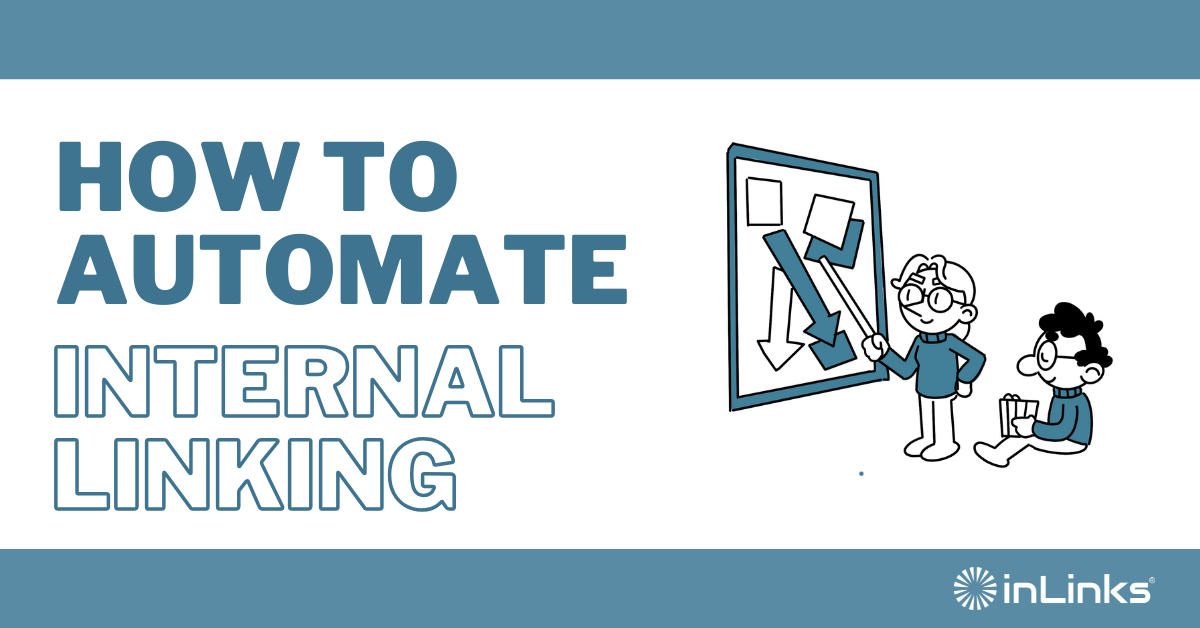



Leave a Reply
Want to join the discussion?Feel free to contribute!