InLinks is known as a market leader in identifying and injecting Internal links into existing websites. Now InLinks has expanded its Internal Linking Module, so that agencies and SEOs can quickly develop internal linking audits which can FIX the internal link problems on the fly as a “Hotfix” solution without having to resort to using developer resources.
This should come as a delight to all those SEOs that have spent years doing SEO Audits that never get actioned, because the client priorities never have enough time to implement recommendations.
The New Internal Link tool can identify and resolve these issues through HotFixing:
InLinks can run an audit on any site… no code is required. The resulting report delivers multiple insights around broken links and link opportunities. These recommendations can either be fixed manually or – with a single line of JavaScript – can be fixed automatically:
InLinks finds and fixes:
- Internal Linking Gaps: Internal Link opportunities you missed in hard coding
- Hard coded links to internal pages that end in a 4XX response
- Hard coded links to internal pages that end in a server error 5XX response
- Hard coded links that are redirecting (3XX) response
- Links to External websites which do not seem to have a 200 response
Some Screenshots and a video
Getting Started with Existing Projects
Because this new functionality needs to reanalyze your site and update the JavaScript content so that the links themselves can be manipulated, we are not updating existing projects unless you press this button in the Internal linking tab for a project.
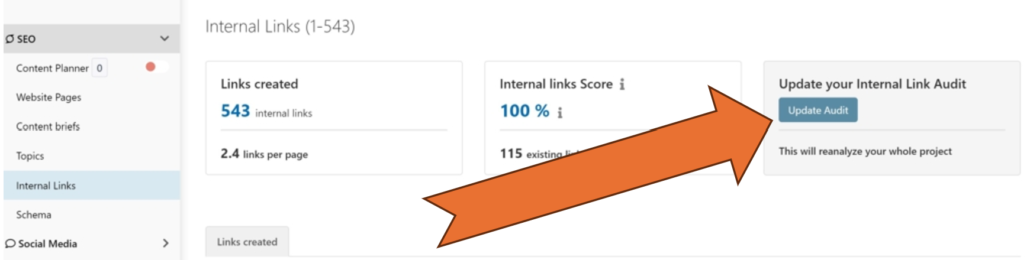
If you do not see this section, you may have a VERY early project (over 2 years old) and in that case, please ask on the web chat and we can manually upgrade you on our side.
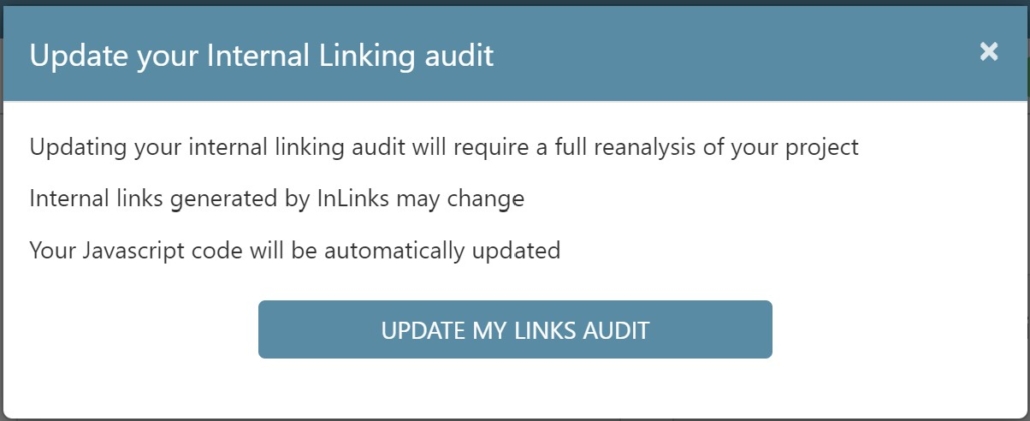
Pressing this button gives you a warning message, before reanalyzing your whole project and checking for broken links at the same time.
Getting started with a NEW website project
If you have a new website project, the Internal Link audit develops automatically, but the link opportunities (or link gaps) only start to reveal themselves after you – as a human in the loop – starts to target pages. Setting “Target” entities to pages helps to define the internal linking structures that you what to create. If there are (say) 10 pages that mention “keyword research”, it is up to the user to say which page is the one that should act as the authority page on the site for the concept of “keyword research”. The tool will then find suitable anchor text for other mentions of “keyword research” and recommend these as “Link Opportunities” if you have not added the JavaScript code and will simply call them “Links Created” if you have added the JavaScript code.
The New Link Audit Tabs
Below, you can see some of the fantastic information that the link audit reveals. This project was already live before upgrading to this link audit. It reminds me that InLinks is already creating and managing 414 internal links, and that these are on top of the 175 that were hard coded on the site. What is even more cool, is that I can see the internally coded links and check that the links are in line with my internal linking strategy.
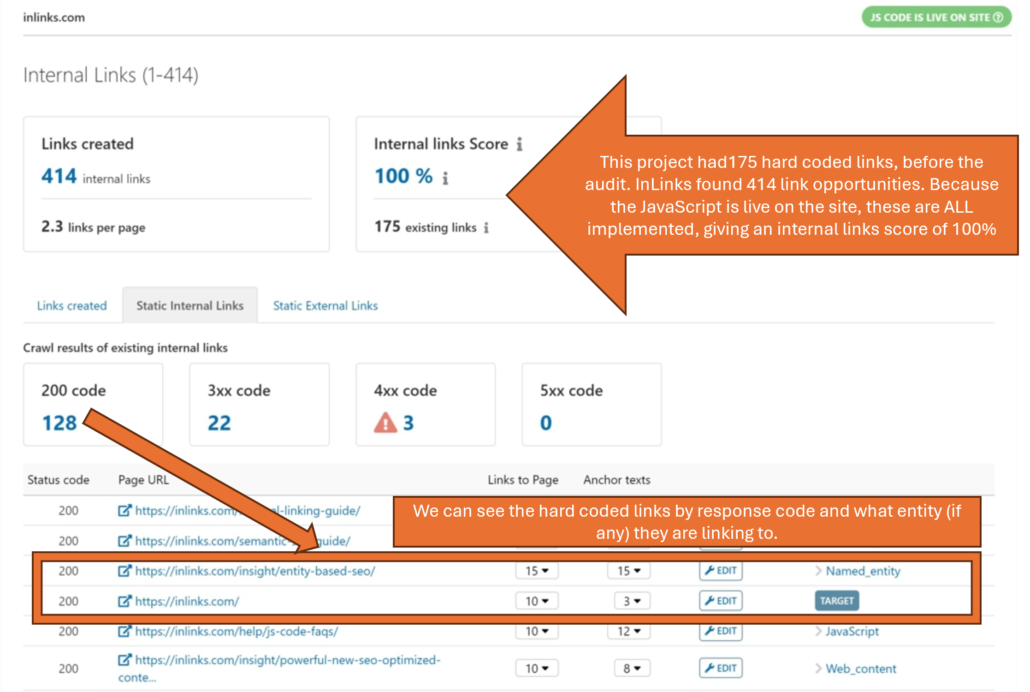
Above, we have 15 hard coded links to the page “/entity-based-seo” which, itself has the target of “named_entity”, That looks good, but we can just click on the “15” and make sure that they are legitimate:
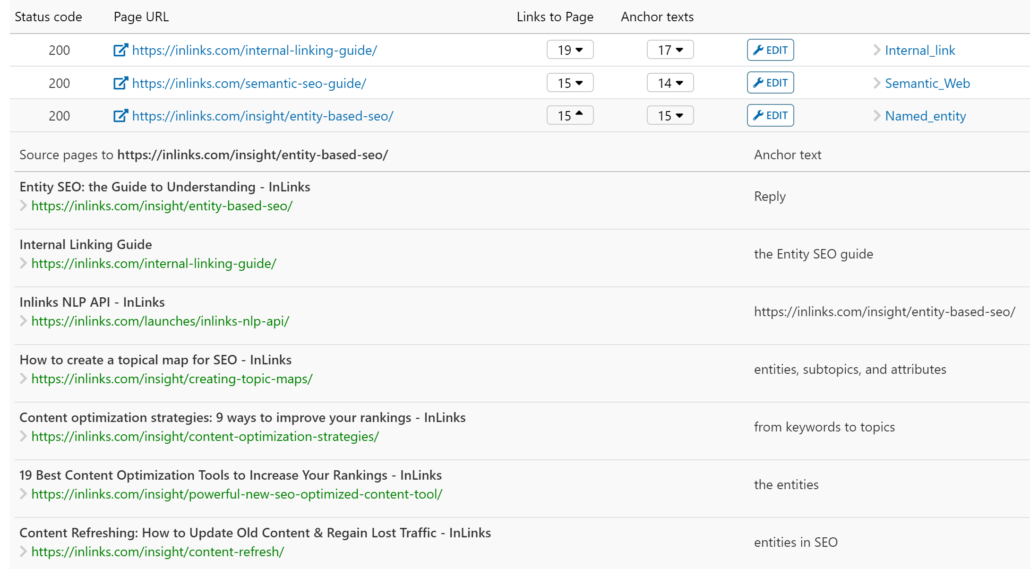
If they are not, then you can modify them, if you have the JavaScript installed, or share them with your customer, if you wish to fix the issues at source.
One Click to Fix Them All!
One of the most time saving parts of this new release is not that you can remove all broken internal links in a single click, if you have the JavaScript installed. (If you do not, then trying to click on the one-click button asks you to install the script).
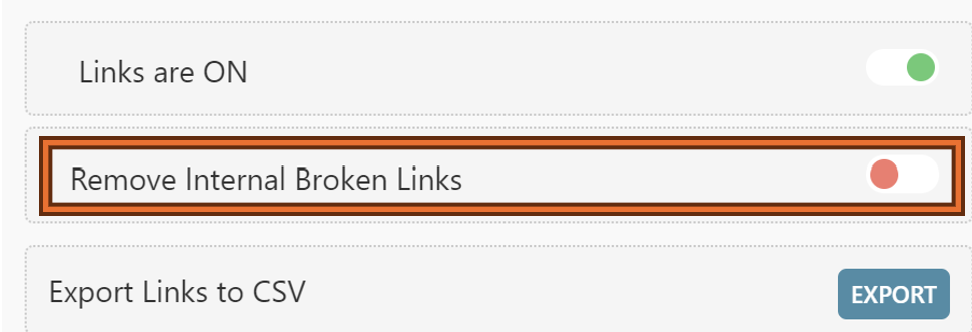
You will find the “Remove Internal Links” switch in the top right corner on desktop view. Just flip it over and the JavaScript will turn broken links into “span” elements, thus removing the link, without changing the layout. We tested this and Google updated its index just fine in our tests.
You also have the opportunity to remove the links or redirect them one by one, in the same way as you can in the External Links table shown below.
Fixing Outgoing Links is a Breeze
In this screenshot, we see external links (out of the site) and how they degrade over time, even if you are perfect in your own attempts at keeping everything ship-shape. You cannot control domains going offline (creating 5XX responses) or just deleting their content (4XX responses). We have listed every status code here, if you need more on what these mean, but for most of us, we just want them fixed. Luckily, that green “fix” button does just that:
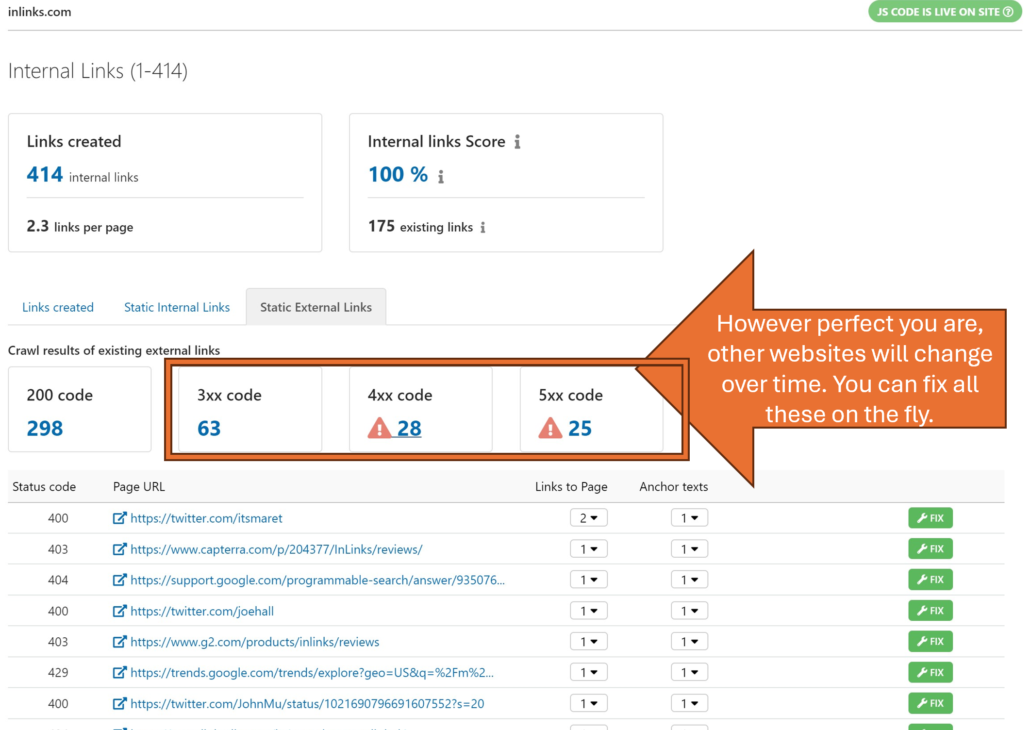
When you click a “fix” button
On the External Links tab, we do not have a “Remove all with one click” option. This is because our crawlers are not always allowed to check an external page. A good example is when a site links to too many LinkedIn profiles. LinkedIn gets upset and starts creating an unusual response: “999” which is a variation on a 5XX response. Never fear – you can still fix these one by one with just a few clicks. But first you need to see if the link really needs fixing. Click on the “fix” button:
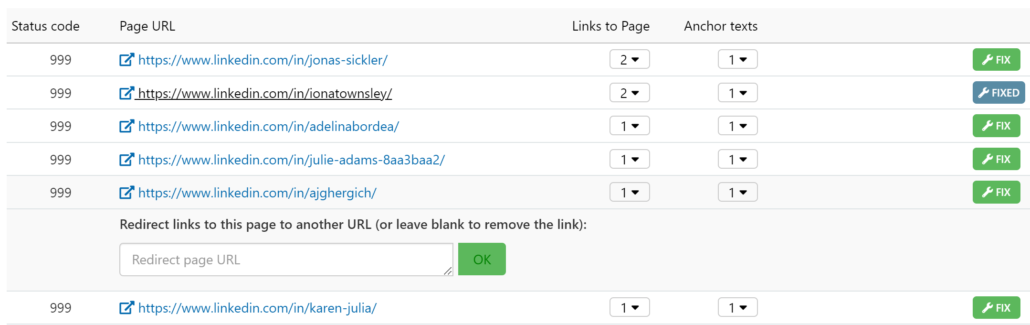
Here I can see that AJ Gherich’s LinkedIn profile (and lots of others) were blocked at the time of the audit. If I click on the external link icon, I can see that, in fact, the link is fine. So one way to fix this is to leave it alone. Another is to put the same URL into the “redirection link” box. This will mark the link as fixed… although leaving 999 responses alone is probably even better. They are not really a “standard” response.
Anchor Text Distribution and Links by Topic
Now the system gets really cool…
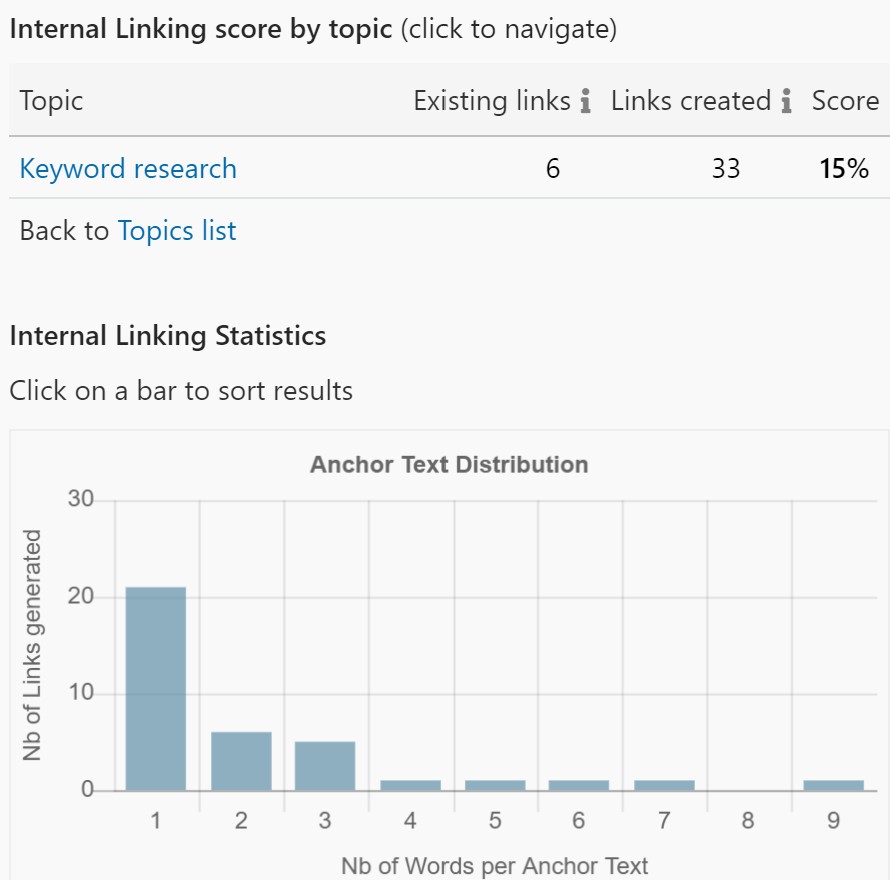
On the right of the screen, you can start to analyase the links by entity. You can start by seeing the anchor text distribution of all the links, or you can click on any topic to see the link breakdown by topic.
Grey bars show hard coded links and blue bars show JavaScript links. If you do not have the JavaScript installed, these are called Link opportunities, because they are links that you SHOULD have at least considered, because they would link to pages you have targeted, but they are not yet implemented.
You do not need to install the JavaScript… but…
Let’s be clear here, the GOLD standard for fixing links that are hard coded in your site would certainly be to fix them directly ON THE SITE one at a time. If this is your plan, then you would not have to add the JavaScript at all. However… and this is a big however… how many times have to run an audit for a client and found that six months later, nothing has yet been implemented because everyone was just too busy? Life is not perfect. At least with the JavaScript it is fixed fast. Nothing is irreversible… implement the JavaScript “for now” and when the dev team finally get around to hard coding the fixes in your audit, then you can undo the JavaScript if it is no longer serving its purpose.
In Summary
The new Link Audit Feature is really quite advanced and continues the InLinks objective of not just auditing, but implementing real change. The tool audits all thee pages that you add to the project, PLUS all the pages that those URLs link to. This gives you a breakdown of Internal and External links and offers:
- Broken and Redirected internal links
- Broken and redirected outgoing links
- Link opportunities, based on page targeting
- Link Opportunities by topic
- Show a breakdown of hard coded links vs opportunities
If the JavaScript is also installed, InLinks can:
- Remove all broken internal links with one click
- Let you redirect or remove all links via JavaScript
- Insert all link opportunities via JavaScript
- Undo all of the JavaScript changes at any time.
What Accounts have this functionality?
We have now opened this functionality up to all paid accounts.
Want to see more?
➡️ Check out our Link Audit case study

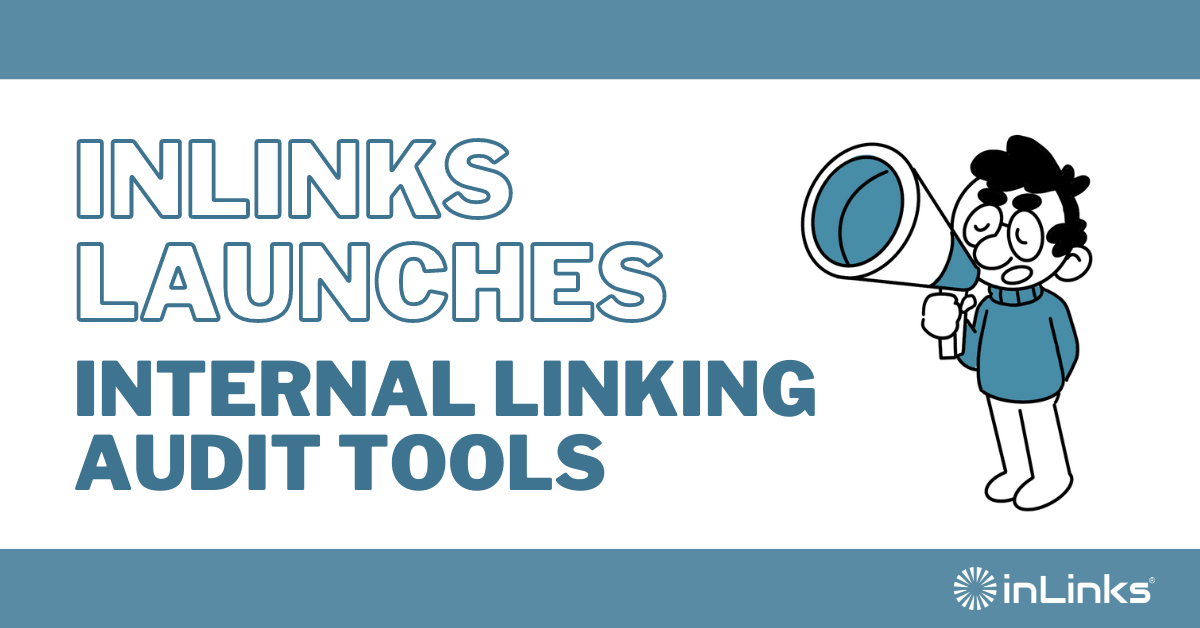



Leave a Reply
Want to join the discussion?Feel free to contribute!