Managing Internal Links is a real challenge for SEOs and although inLinks has automated much of this process, sometimes you need to be a little more precise and perhaps would like to create your own.
The inLinks system now supports the ability to curate and create internal links directly from your inlinks.net dashboard, so now you will never again need to go back to your web team to ask them to add or change links between different content on your website. At the same time, inLinks has improved its automated internal linking so that you will now only see links automatically generated in paragraphs of text, not in bullet points or related article sections of your site.
Want to see how it all works and why it is important? Let’s dive in.
How to add your own internal links
If you go through the content on (say) your WordPress blog, then you will be able to add links directly, but you cannot see the links in context and they are all spread out across each and every web page on your site. It is much easier to curate and add them from within an inLinks dashboard.
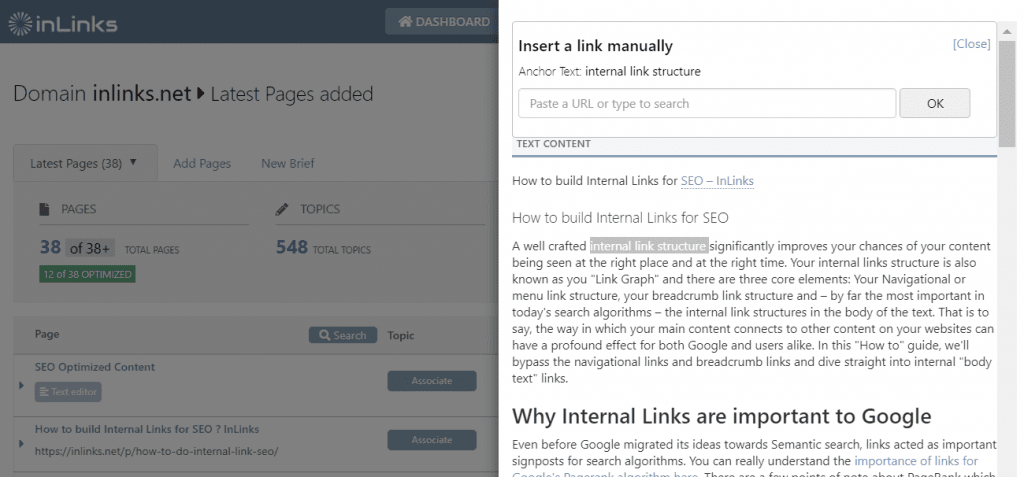
Simply click on the page you wish to edit. Then Drag over the item of text that you want to link from. you can either paste a URL straight into here, or you can start typing the title of a page on your site to see a dropdown list of possible matches.
How to see the links you have made
Wherever you see the “Outlinks” count, you can click on the number and it will show you both the links that inLinks automatically creates in the page and now it also shows you the links you have manually added.
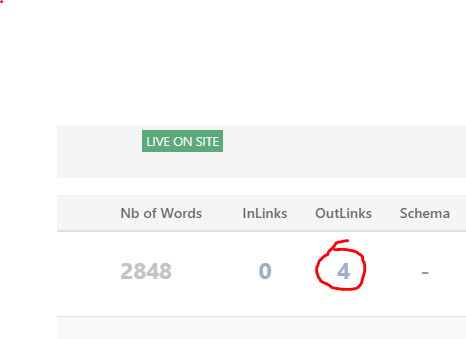
From here you can delete the links if you need them.
You can also see the difference between the automated links and the ones you manually add in the text itself because we use a dotted underscore to signify the one inLinks automatically makes and a solid underscore for the others.
Why only Internal Links? Why not External?
At the time of writing, we have limited this functionality to internal linking only. Customers are welcome to debate whether (and how) this might be extended to allow users to link to off-site using this link module, but it is likely that we will restrict this functionality unless and until we have multi-user controls. This is to protect customers from a rogue content writer suddenly inserting links to their favourite blog or testing site.
Linking in <li> sections
In this update, we have removed automated linking from text within Bullet points, because we were getting some pushback from customers that thought the link looked out of place. Instead, we now let you manually add links within bullet point text, but we will not automate these links moving forward.
Better Link count Estimates
Another small improvement on this release is in the link count estimates. Before this update, our system counted links that would have been automated but was removed in our algorithms because they were not in the body of the document. This meant that the link count was slightly inflated. This has now been corrected.
Why Internal Linking is so Important
Here are 15 very good reasons why you need to manage your internal linking.

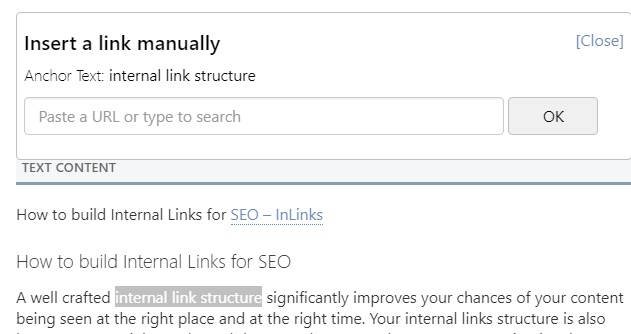



Leave a Reply
Want to join the discussion?Feel free to contribute!