On InLinks you can add your website’s pages either by relying on the URLs listed by the tool or manually adding them if you wish to have more control. This article aims to explain how both of these methods work.
Adding pages listed by the tool:
During the project creation process (after putting your website’s domain and selecting your target market), InLinks will display the number of pages in the SERPs along with a recommendation of the number of pages to create a project.
If, for instance, we’re trying to build a project for Inlink.com targeting the US market, the following will be presented:
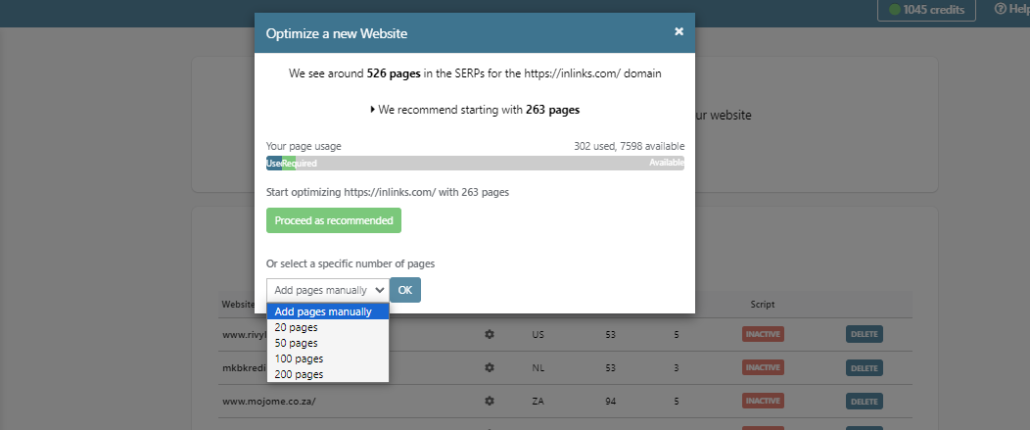
The tool sees here around 526 pages listed in the SERPs, it also recommends starting the project with 263 pages (that recommendation is typically displaying half of the total pages). On the menu down below, there are options to start a project from scratch (this section is covered a bit down below) or start with a lower number of pages (20,50,100,200 pages).
If for instance we were to choose 20 pages the tool will import the 20 pages that bring in the most organic traffic to the website, if we choose 50 pages it will be the 50 pages that bring the most organic traffic….
Once inside of the project, you can add more pages into it by clicking on the ‘Add Pages’ button:
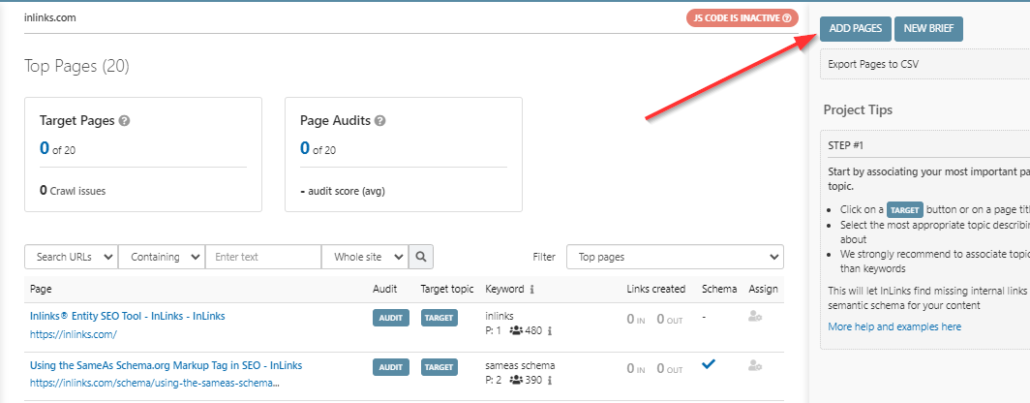
You’ll then have the option on the right panel to add more pages recognized by the tool, either by a batch of 50 pages at once or individually:
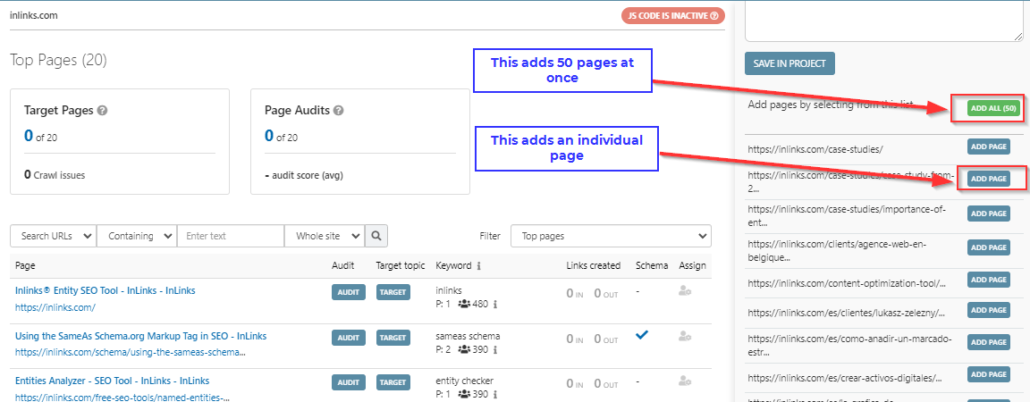
Starting a project from scratch and add pages manually:
To create a project from scratch, choose ‘Add pages manually‘, click on ‘OK‘ and follow the process:
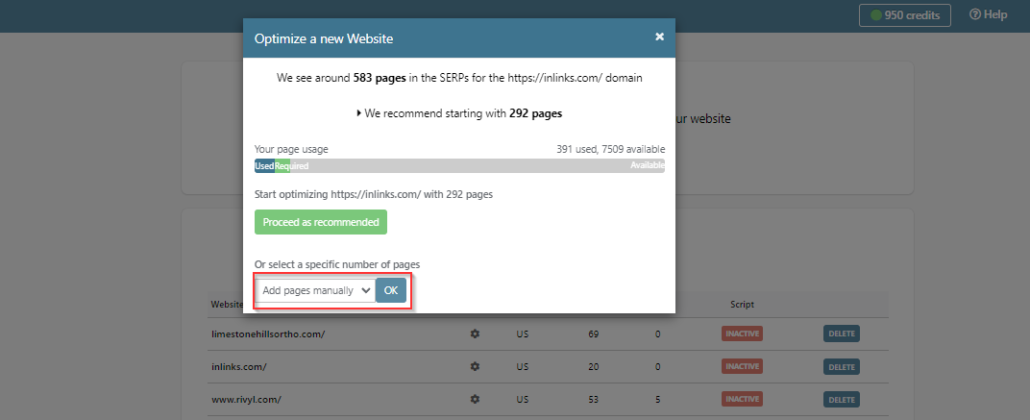
Once inside the project containing 0 pages, click on ‘Add your first pages‘ and manually paste your URLs on the field that will appear on the right pane
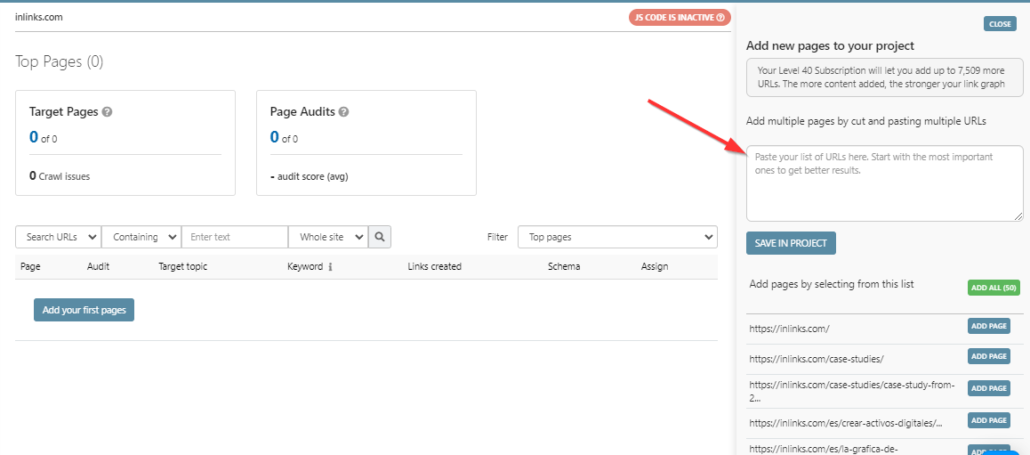
Note: In some cases, starting an InLinks project from scratch and manually adding pages proves to be the best option that would enable the tool to create internal links. For an E-commerce site as an example, it would be best to prepare a list of category and blog pages to be manually added.
We can also think of multilingual sites where the additional languages have URL structures such as [Domain]/es, [Domain]/fr…… Since each regional InLinks project needs to have pages only in a specific language, we highly recommend preparing lists of URLs in each language to be manually added in each regional project.

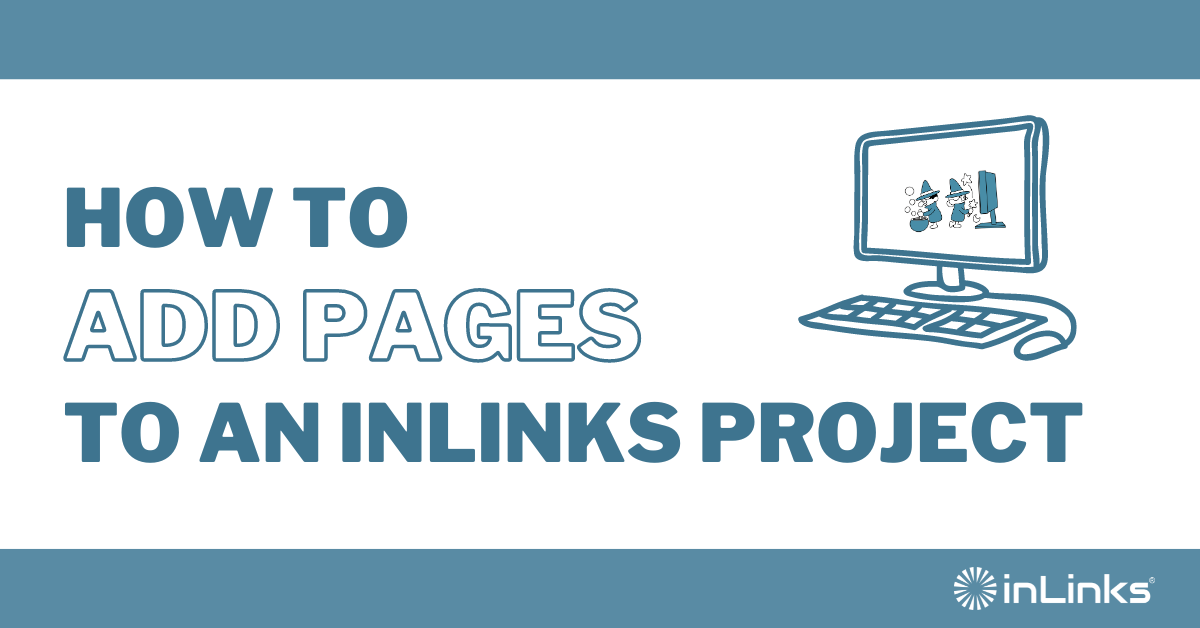



Leave a Reply
Want to join the discussion?Feel free to contribute!