In this article, I’ll talk a little bit about how to audit your content for entities using the “Audits” feature in Links. We’ll be using an article from dixonjones.com, the CEO of InLinks, as an example.
Start an Audit
To begin, we’ll access the article that we’ve added to our Links project and audit it for its targeted keyword: “how to migrate a Twitter handle.”
You’ll discover in this video how to audit your existing content for entities on Inlinks. The audit feature is a powerful strategy allowing to instantly view the most prominent entities used by competitors ranking the best for your targeted keywords while at the same time updating your content on the Inlinks content editor and measuring your SEO score.

NOTE: Following a major InLinks update on May 2022 which saw the integration of a keyword research module, the display of the InLinks content editor will not look the same as in the video above.
If you wish to have an overview of the new content editor display as well the newly intergrated keyword research tool, please have a look at the following video on Youtube.
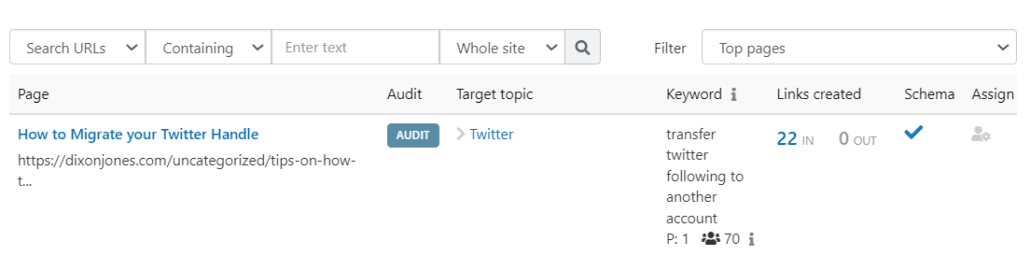
We’ll enter this keyword in the “Audits” feature and click “OK.”
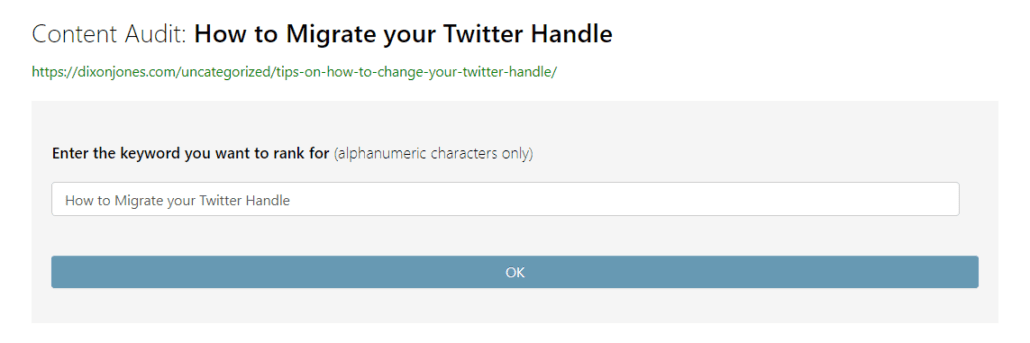
Break down the data
The Inlinks NLP algorithm will then analyze the top 10 pages that rank best on Google for this keyword and identify their most prominent topics. It will also compare these topics to the entities found in the article to give a gap analysis. This will show us which topics we’re using compared to the competing pages and which topics we’re missing. The idea is to update our content with the missing entities.
Once the audit is complete in the Inlinks content editor, the first thing to check is the estimated SEO score, which is shown in the tool. Currently, the estimated SEO score is 41%. The goal is to increase this score to 80% or above by updating our content and still using the topics that are shown as not used.
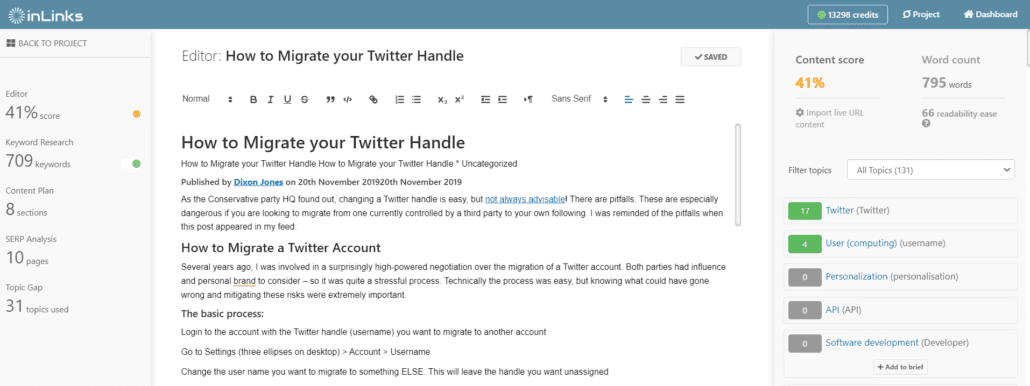
We can see that we’re using some of the topics found in the competing pages, such as “Twitter user,” “accounting website,” but we’re missing on topics like “App,” “social media analytics,” and more. We can filter these topics to show only the ones that are missing in the competing pages by clicking on “Missing Topics.”
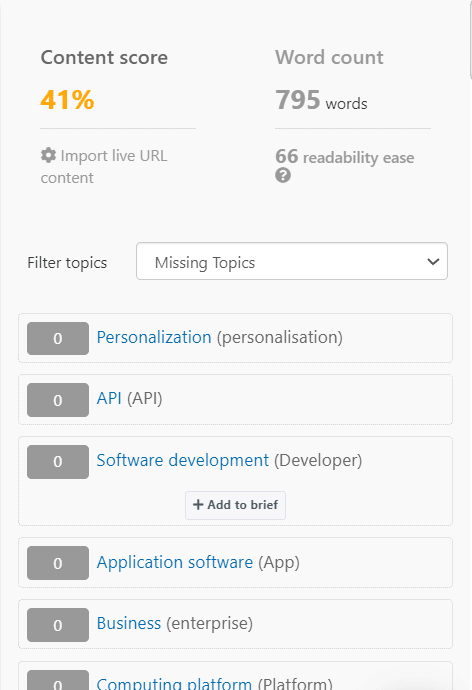
To increase the SEO score, we might start using a term like “user profile” in our content. When we do, the topic will be detected under the “Topics Analysis” and the estimated SEO score will improve. The goal is to update the content naturally while still using the topics shown under the “Topics Analysis” section.
In addition to this, we have other features we can use in the same part of the tool. For example, we have a list of related and clustered keyword research we can use in our content. This works well as a “Question Finder” that can be used as a starting point for new paragraphs. For instance, we can use questions related to hashtags or Twitter itself.
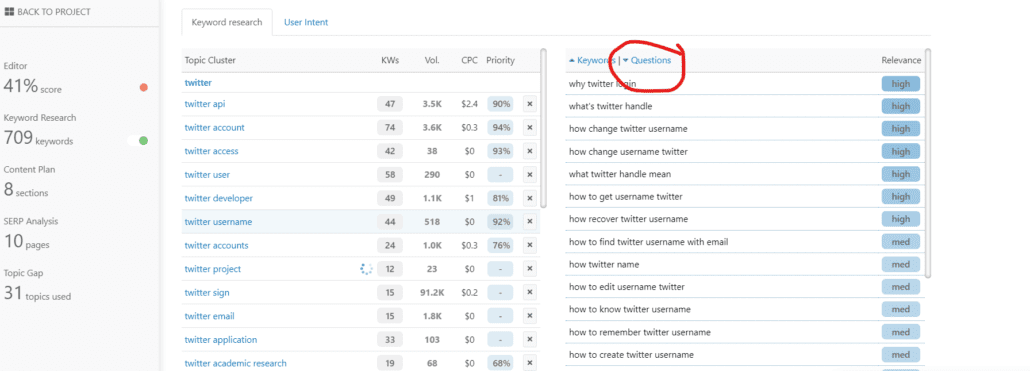
To access a handy visualisation of the topics you need to cover, head over to the SERPs analysis tab and press on the topic wheel
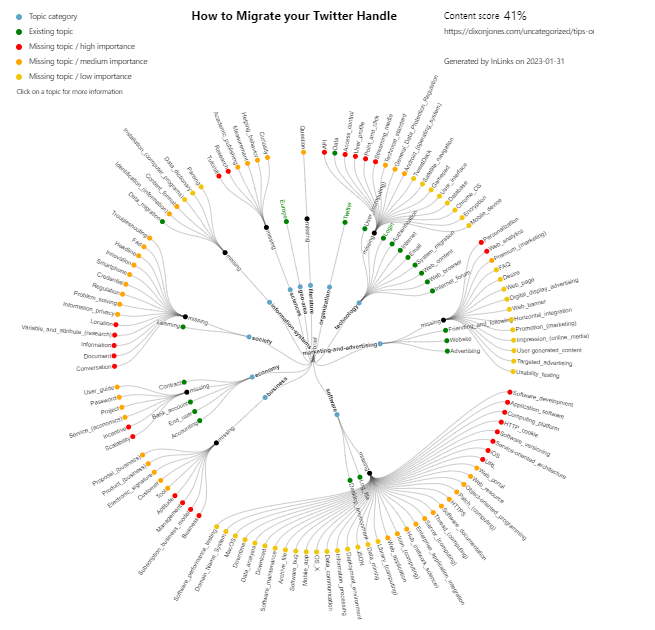
Improve the content
This shows you how to approach the missing topics in your own article.
We can use this list to update our content and improve our SEO score. For instance, we can add a topic like “Twitter account verification” by using it in our content. When we do, it will be marked in green and the estimated SEO score will improve.
We hope this helps you audit your content for entities using the “Audits” feature in Inlinks.




Leave a Reply
Want to join the discussion?Feel free to contribute!