Inlinks NLP API
Why is the NLP API at Inlinks worth talking about? The InLinks NLP API is

Why is the NLP API at Inlinks worth talking about? The InLinks NLP API is
Inlinks is proud to announce that we have built out a Spanish speaking Knowledge graph,
Today Inlinks improved the way we show you synonyms behind topics used within your project
The Internet is vast and building a tool or widget that can help writers outrank
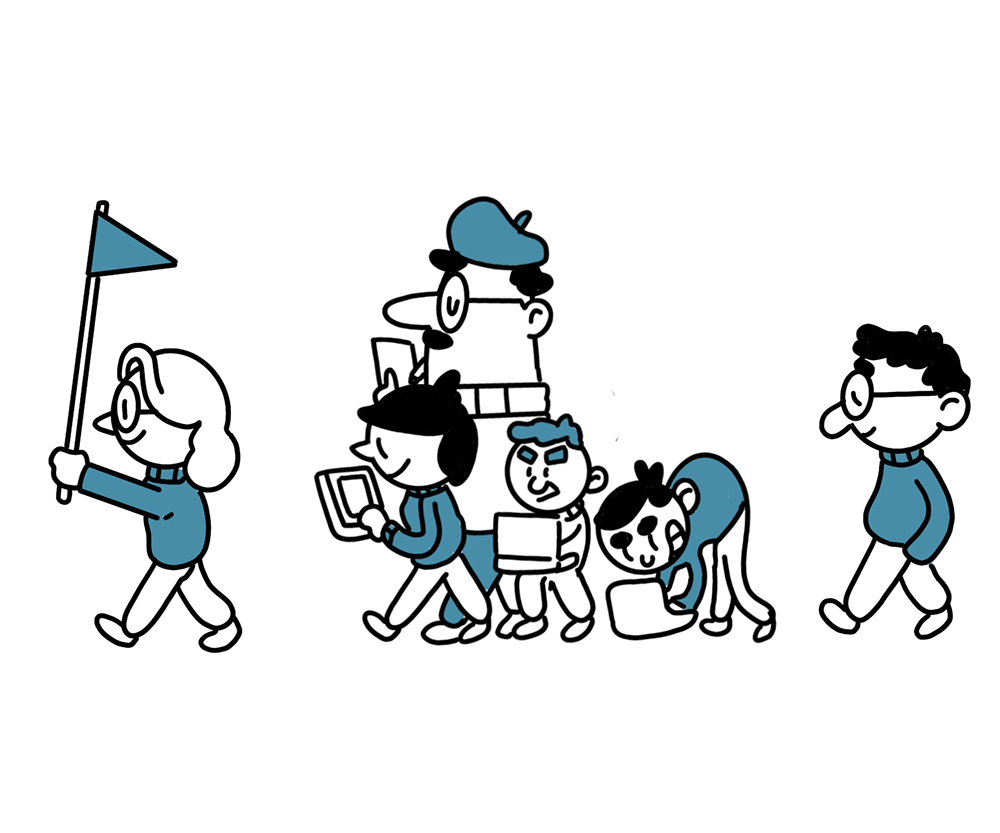
Roadmap Suggestions: Improving a SAAS like InLinks Would you like to inspire or help direct
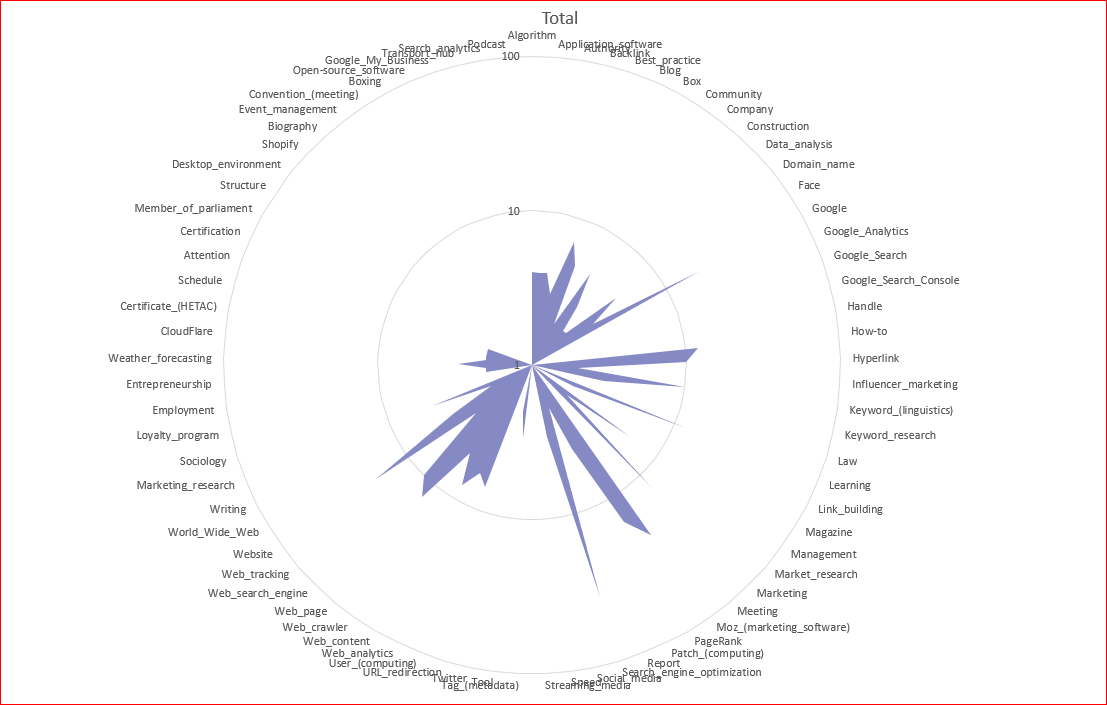
Knowledge Graph audits can fix a major content audit problem Most content audits out there
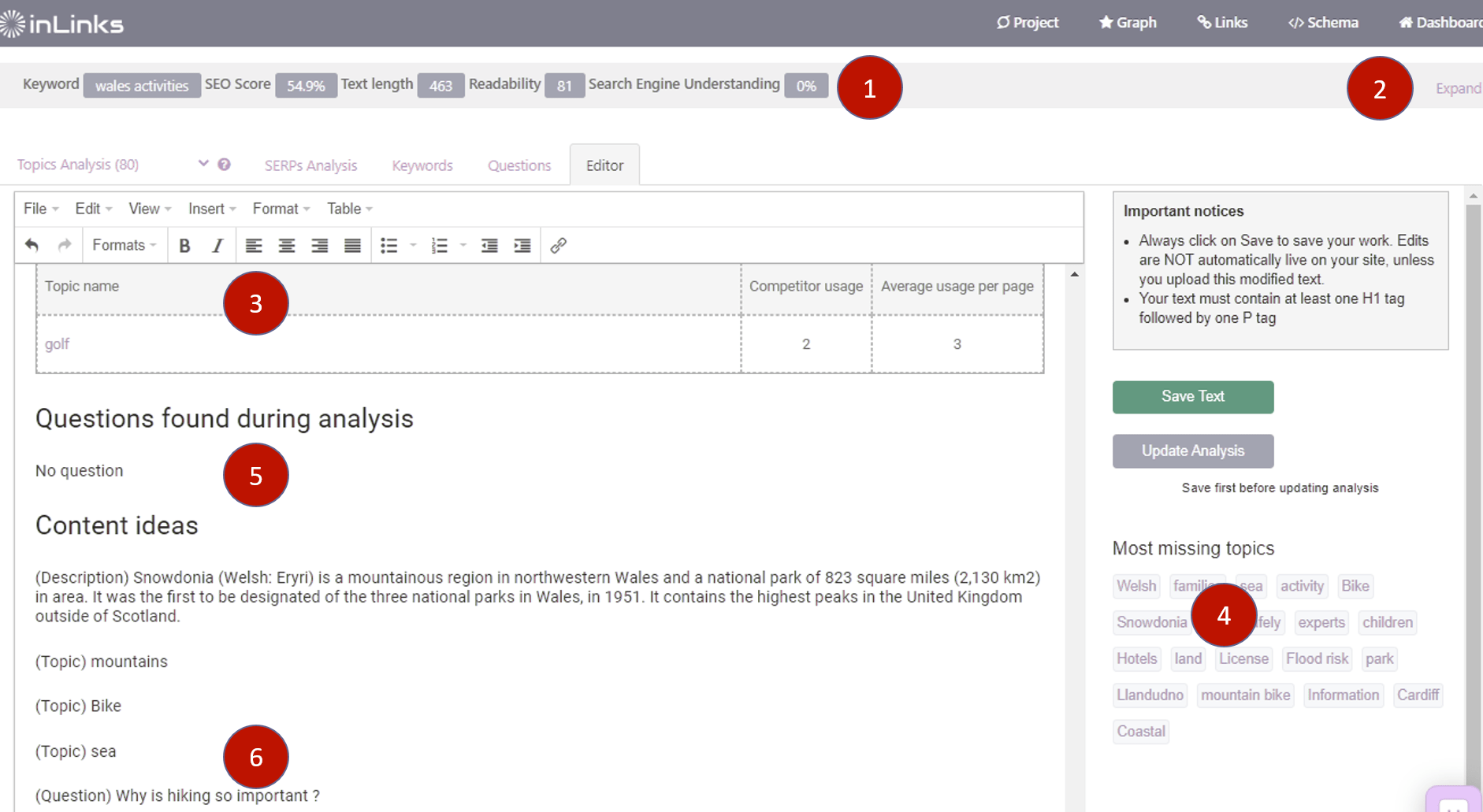
The content optimization module on Inlinks creates world-class Content Briefs and audits existing content in
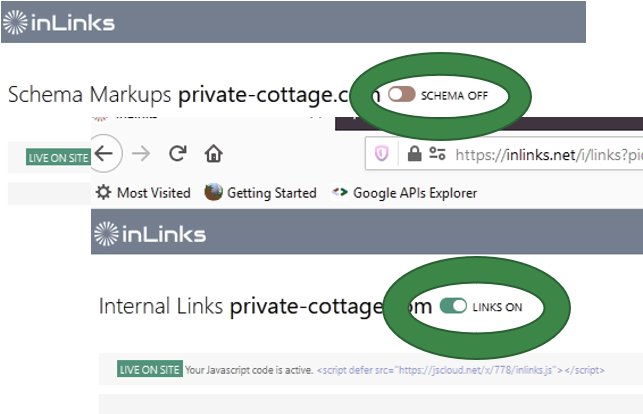
Globally toggle about schema and internal links on and off using the javascript override.
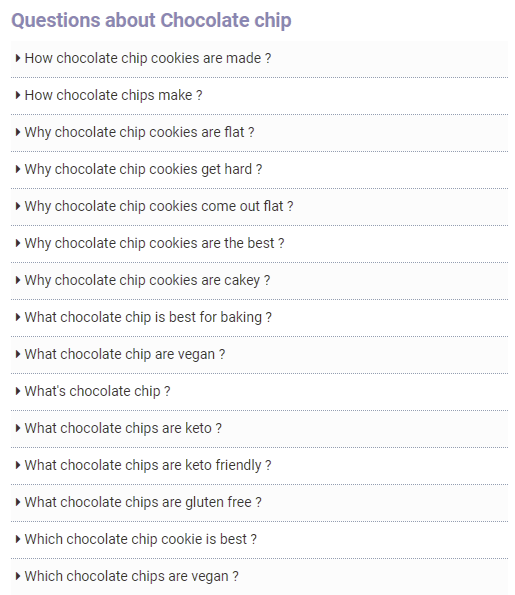
Today we have launched an enhancement to our Market Trends Tool which helps you rapidly
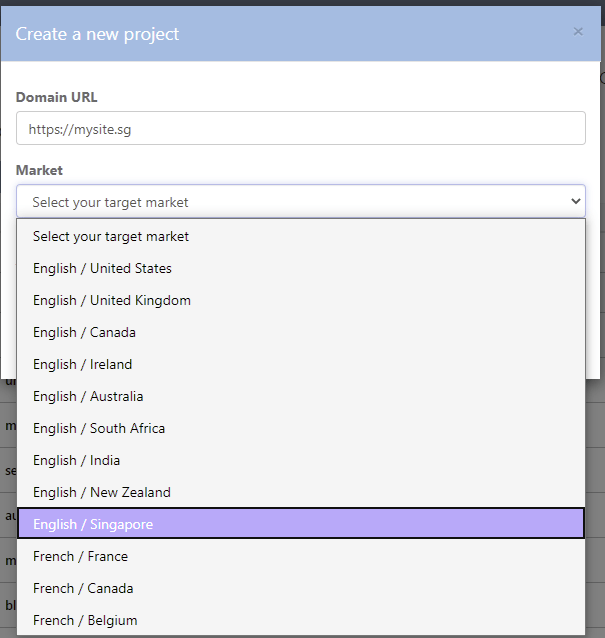
When you set up a project, you can now select “Singapore” as the default market
Our Market Trends tool now lets you find a trending topic through a new search
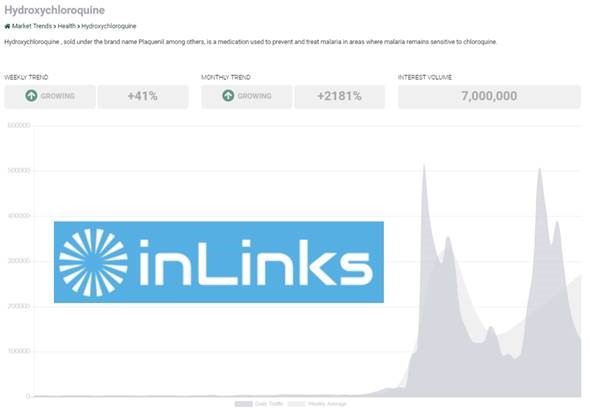
InLinks’ new Market Trend Reports feature allows you to constantly discover, analyse and compare trending
InLinks has a built-in FAQ Schema Generator. Inlinks to scan your content looking for questions
Inlinks has today started a series of ongoing reports for the Online Marketing Industry. Each
It has been a busy week. The most notable launch was Monday’s announcement that you
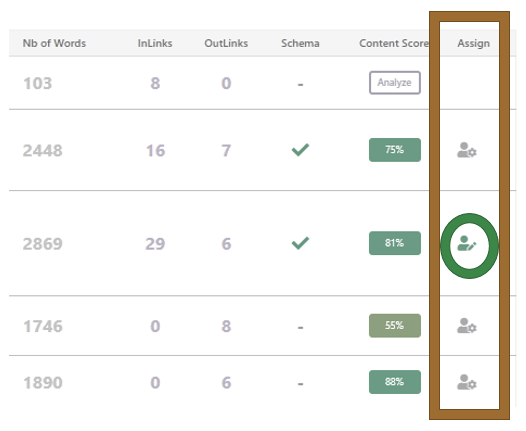
InLinks has launched the ability to assign content briefs to SEO Content writers, whilst retaining
When trying to write better content than anyone else, our content optimization tool uses the
When you create content briefs to write the perfect content for search, inLinks analyses the
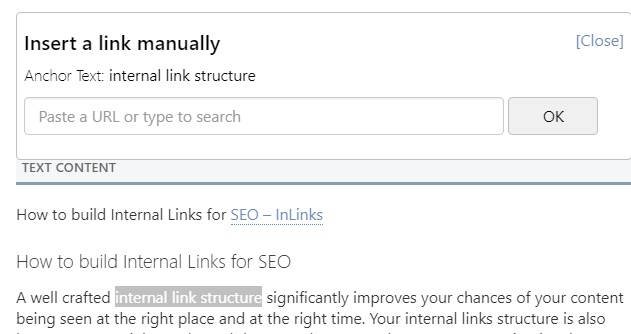
Managing Internal Links is a real challenge for SEOs and although inLinks has automated much
Today we have upgraded the API for our NLP analysis algorithm so that it works
Give us a call or drop us a message using the blue chat icon.
You may also Request a Demo
InLinks UK | Dixon Jones